Venor
Multipurpose CMS Script
- By: SweetThemes
- Support: sweet.themes.supp@gmail.com
Thank you for purchasing Venor. If you have any questions that are beyond the scope of this help file, please feel free to email us. Thanks so much!
System Requrements
Your server need to meet the following requirements in order to run Venor
- PHP >= 7.3
- MYSQL 5+
- OpenSSL PHP Extension
- PDO PHP Extension
- Mbstring PHP Extension
- Tokenizer PHP Extension
- XML PHP Extension
Optional Requirements:
- Composer
- NPM / YARN
For More Info: Here
Migrate files using any FTP program (ie. FileZilla) or the webinterface of your webhost
Migrate folders and files from zip file(venor.zip) with any FTP program (ie. FileZilla) or the webinterface of your webhost.
-
Connect to your web server using any FTP program (ie. FileZilla) or the webinterface of your webhost and upload all files and folders
which are inside the "Venor" folder from the .zip file you have downloaded from Codecanyon and put in the public_html folder.
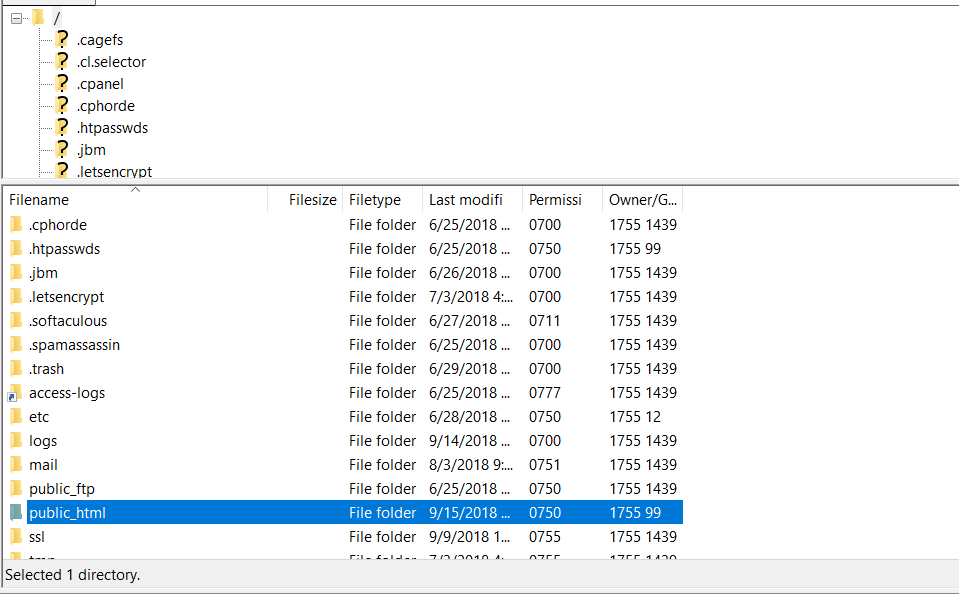
-
The folder "public_html" and it's subfolders must have write permissions, so just give the folder write permissions (777).
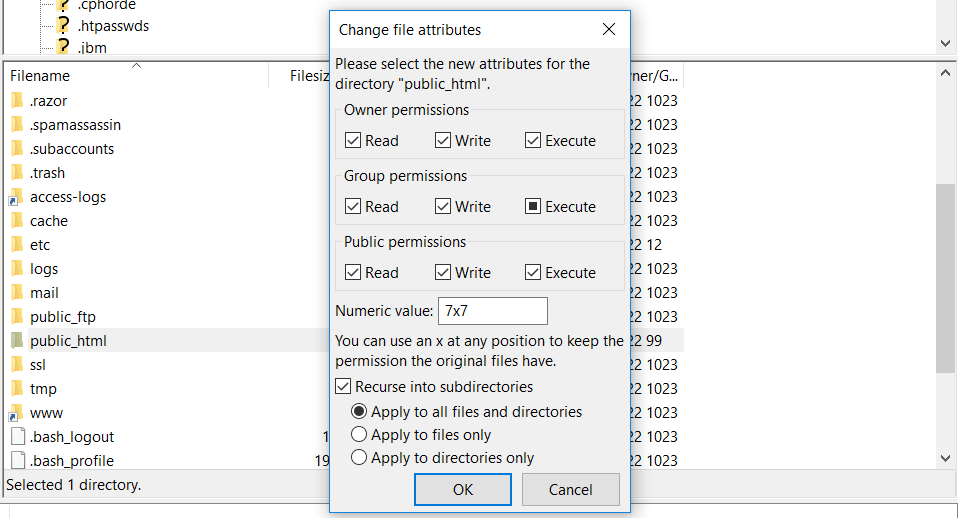
Migrate project files via Cpanel
Migrate folders and files from zip file(venor.zip) with Cpanel.
-
Access your Cpanel account and login in with your credentials. Then go to File Manager.
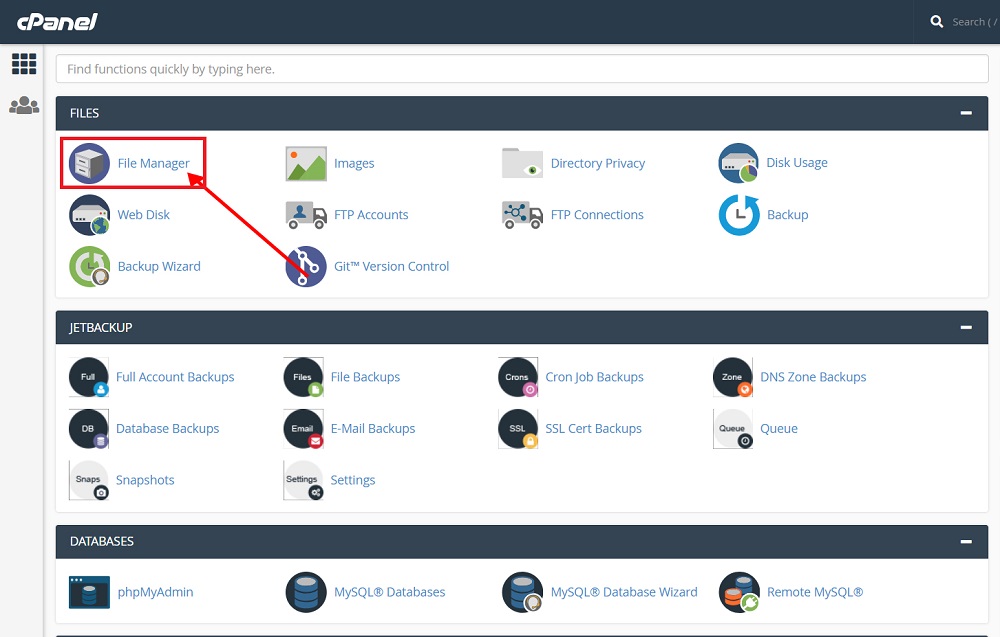
-
Go to public_html folder.
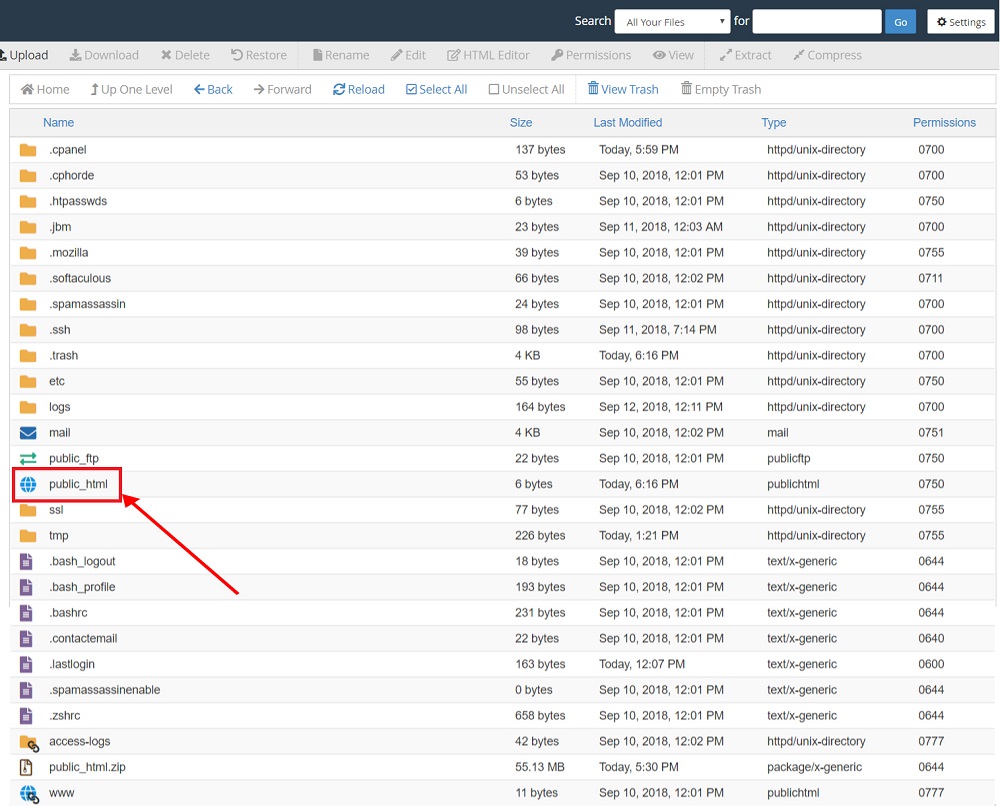
-
Upload " Venor" the .zip file you have downloaded from Codecanyon.
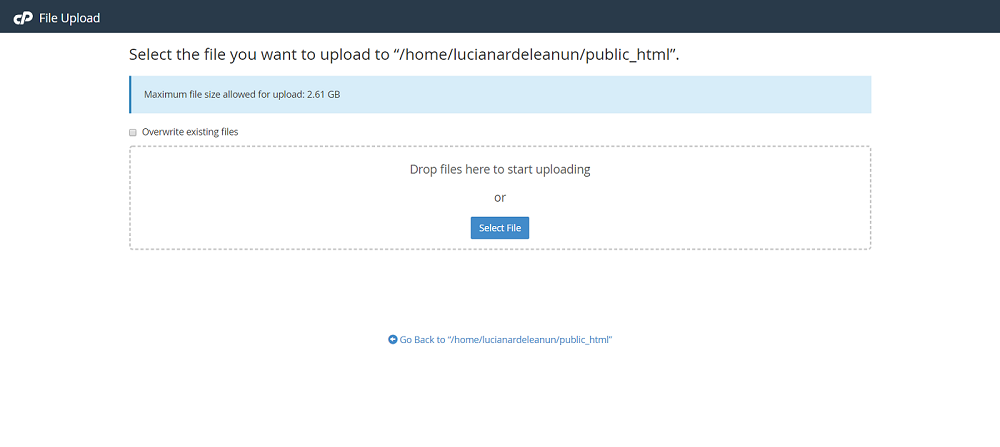
-
Extract "Venor" .zip file you have downloaded from Codecanyon.
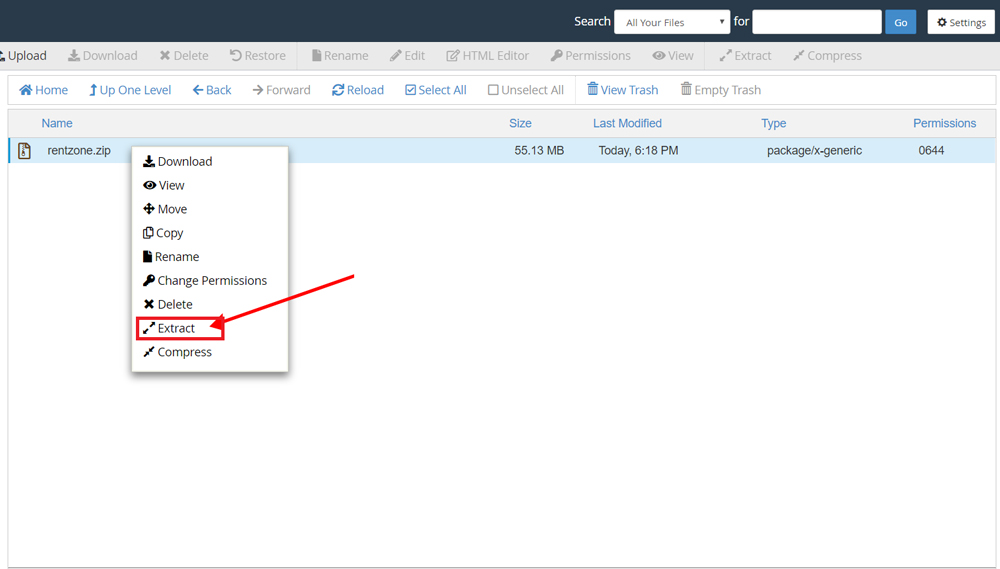
-
Your public_html folder should have all these files and folders.
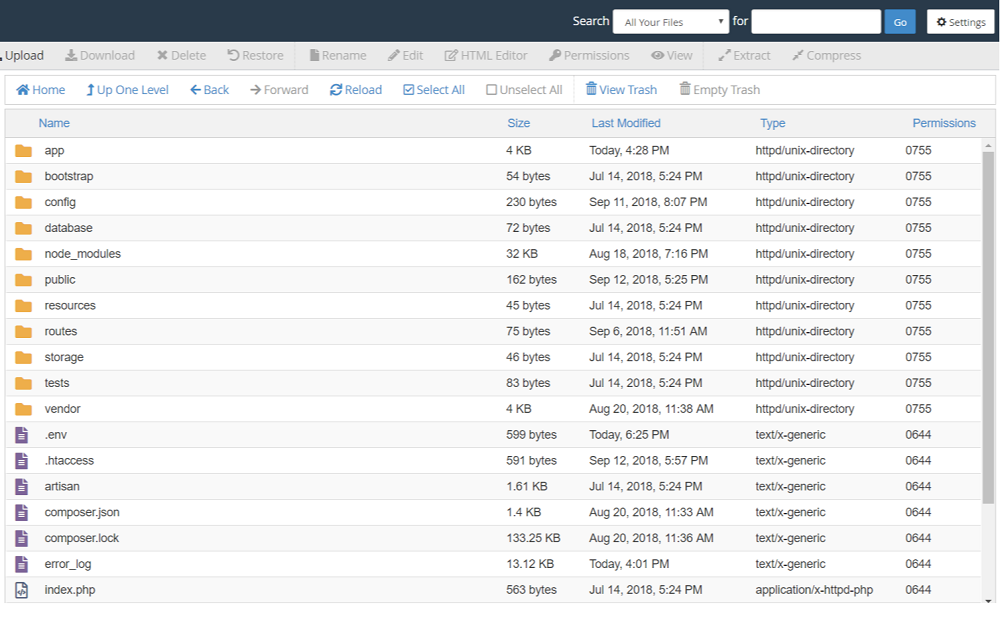
Creating the Database for the application from Cpanel
Create/Configure/Import the database
I. Create Database
-
Create the database using MySQL® Database Wizard
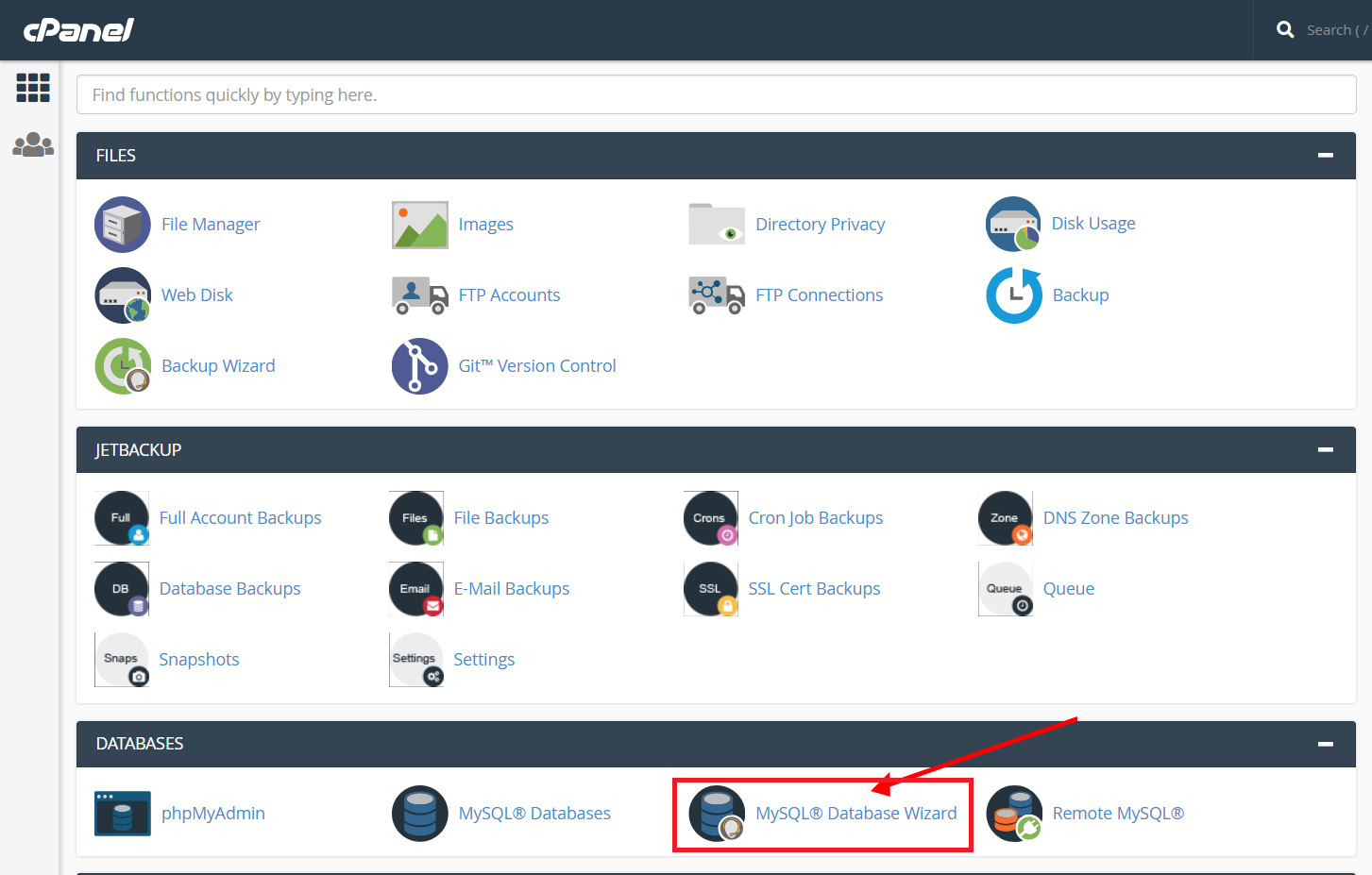
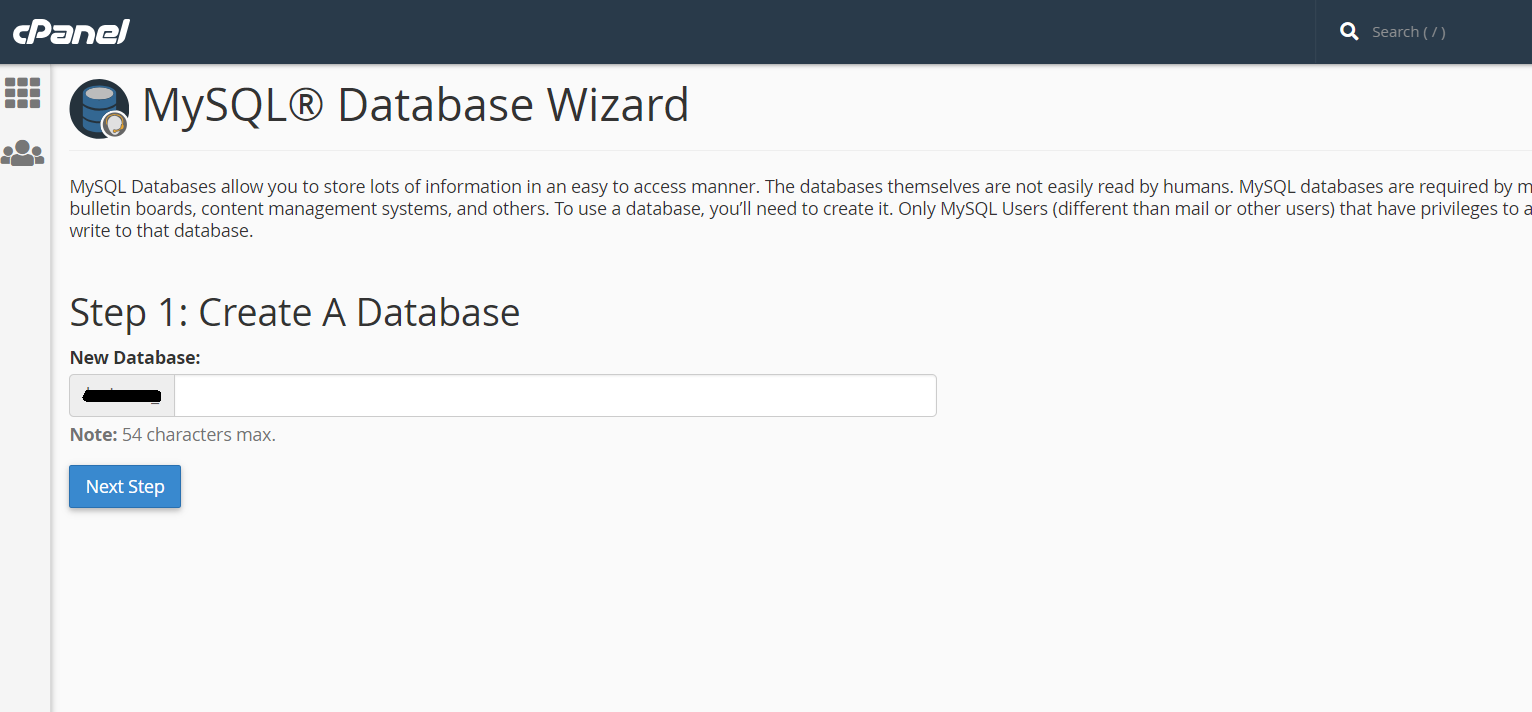
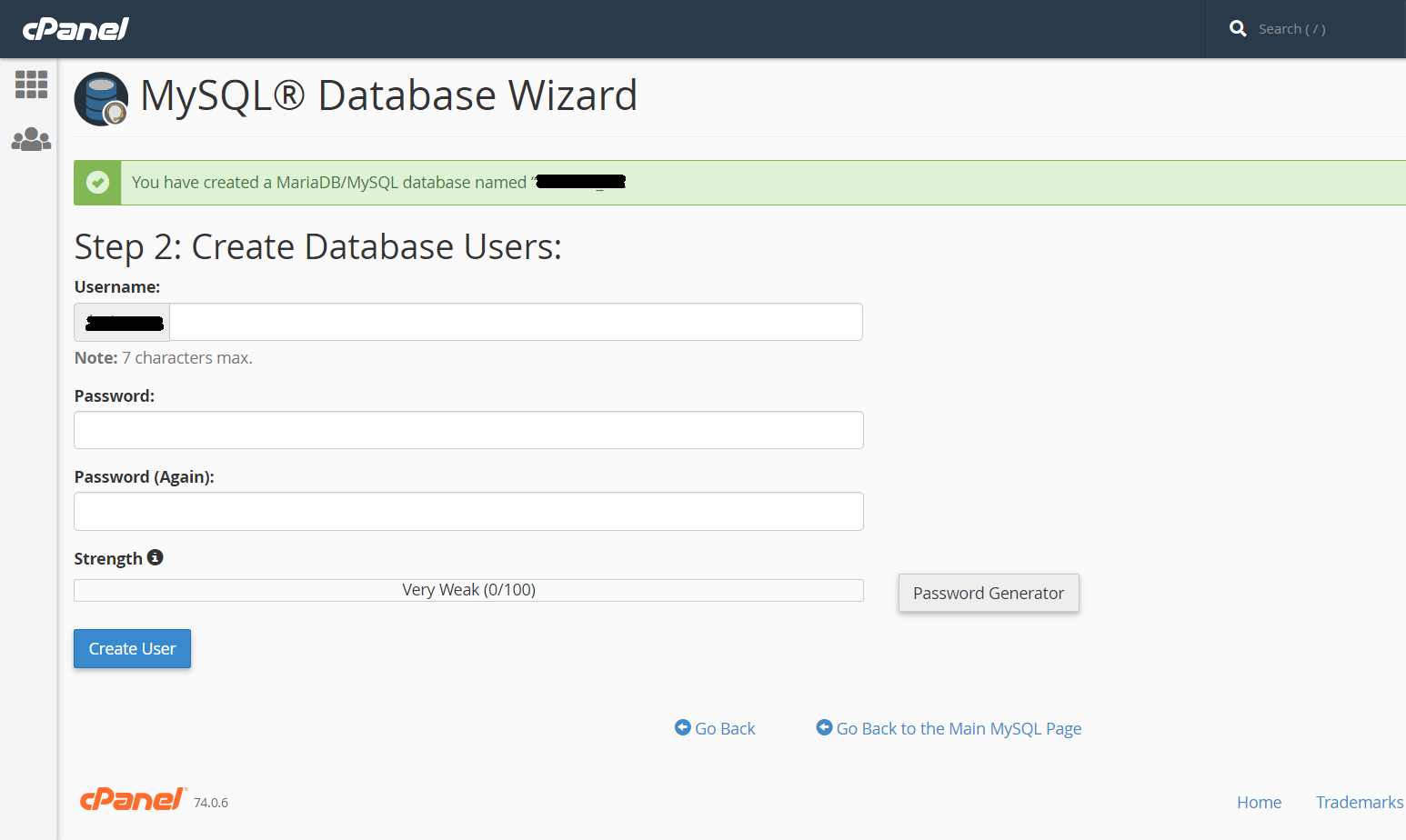
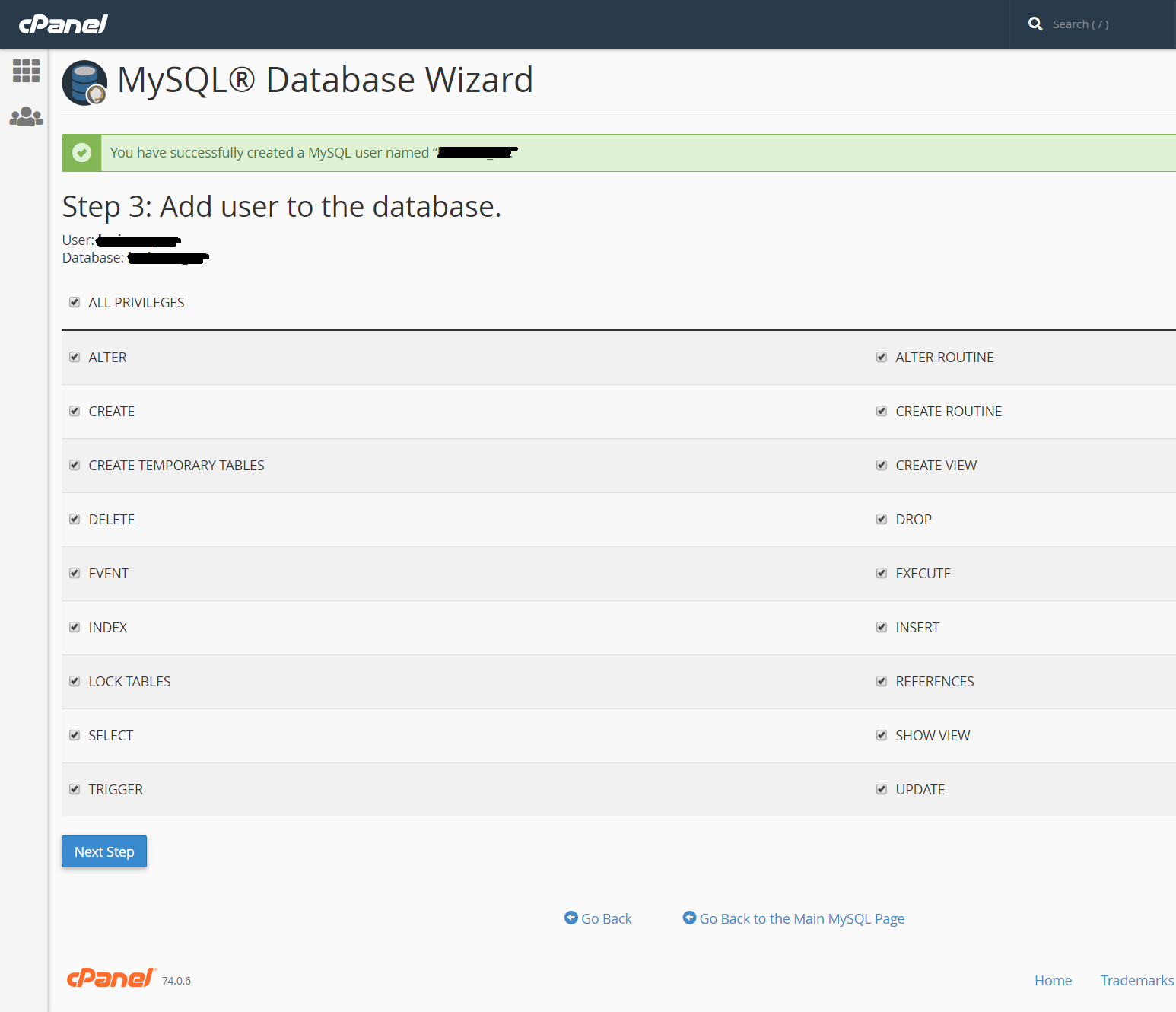
II. Import Database
-
Import the database 'Venor.sql' from the package you have downloaded from Codecanyon.
III. Configure the .env file
-
Make sure that we have the 'show hidden files' checked
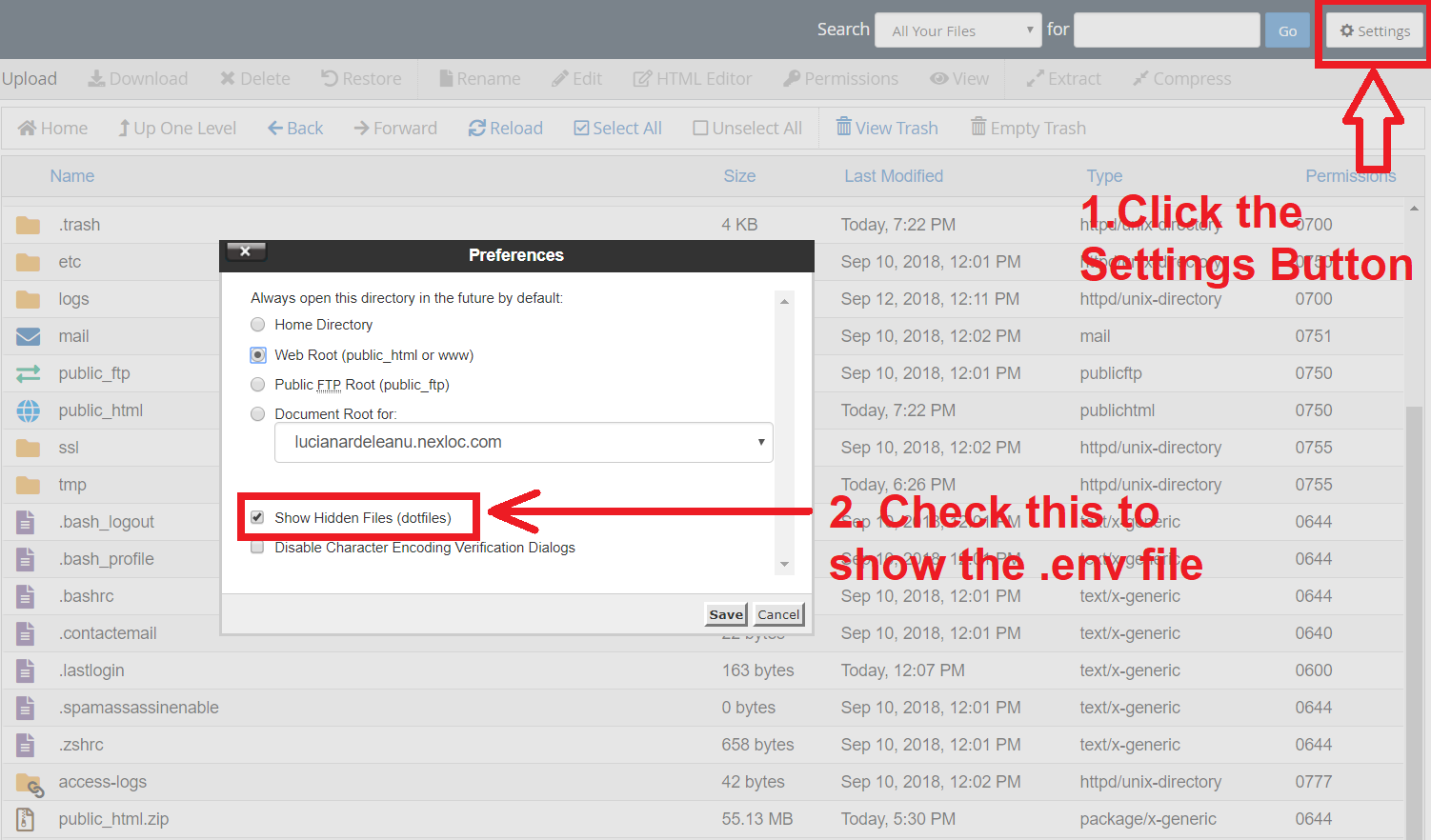
-
Edit the .env file and paste the correct credentials
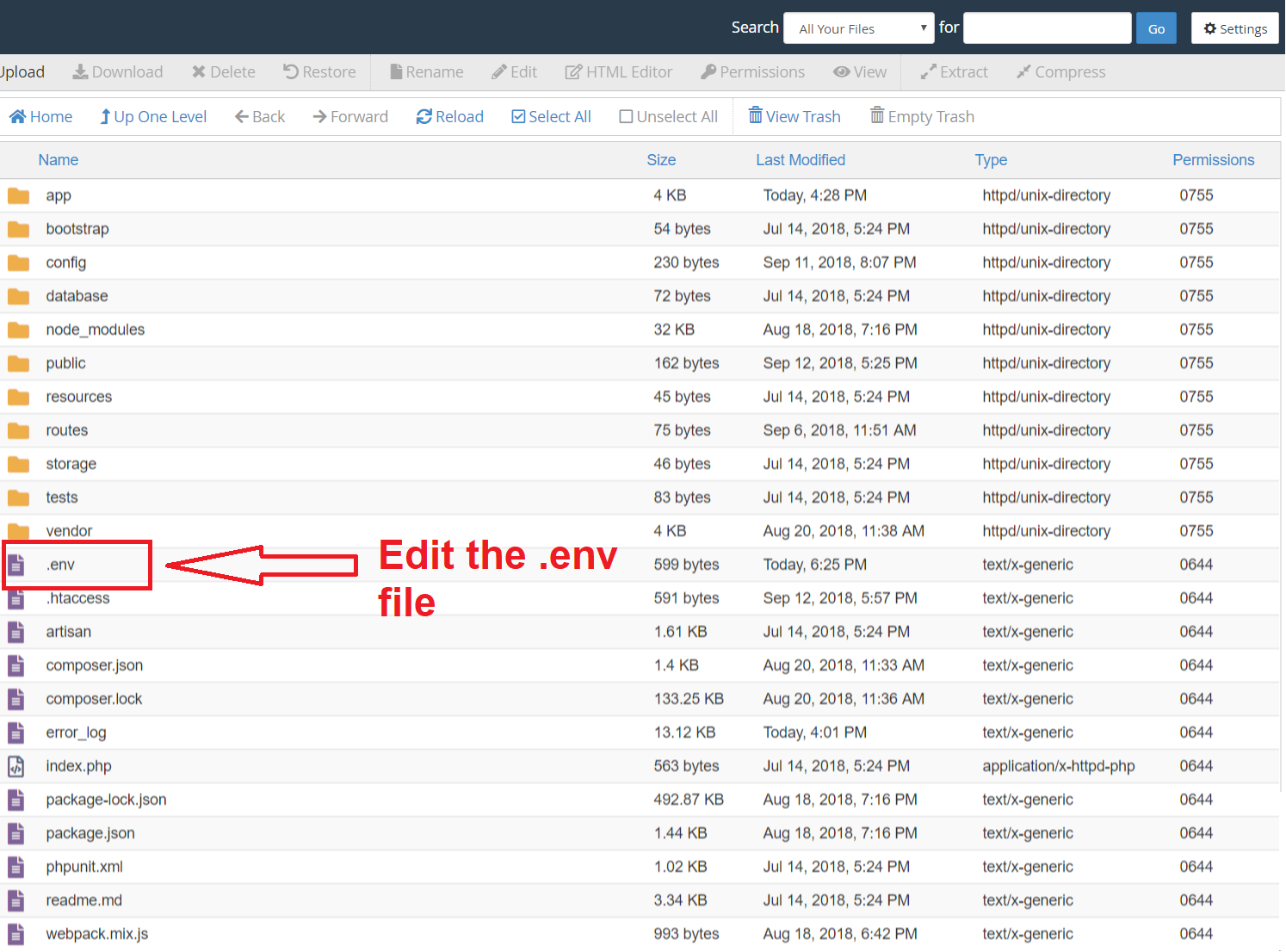

First steps
-
For login as administrator you need to purchase this script. Thank You !
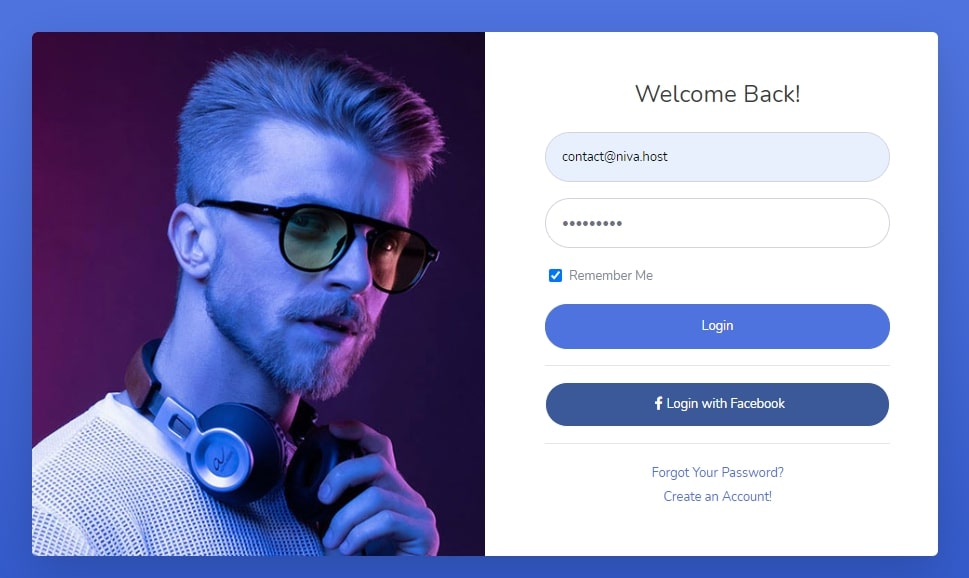
-
This is the dashboard page
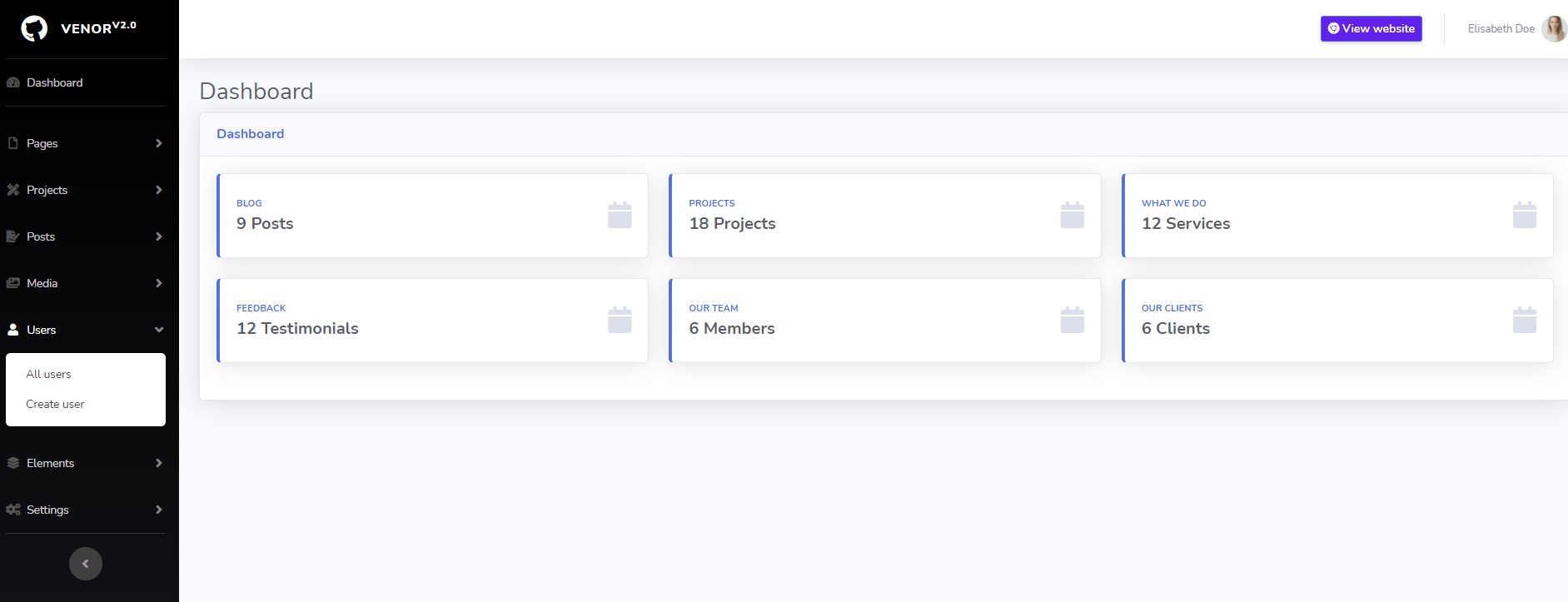
Manage users
-
1. When get to the dashboard you can edit/update your personal information.
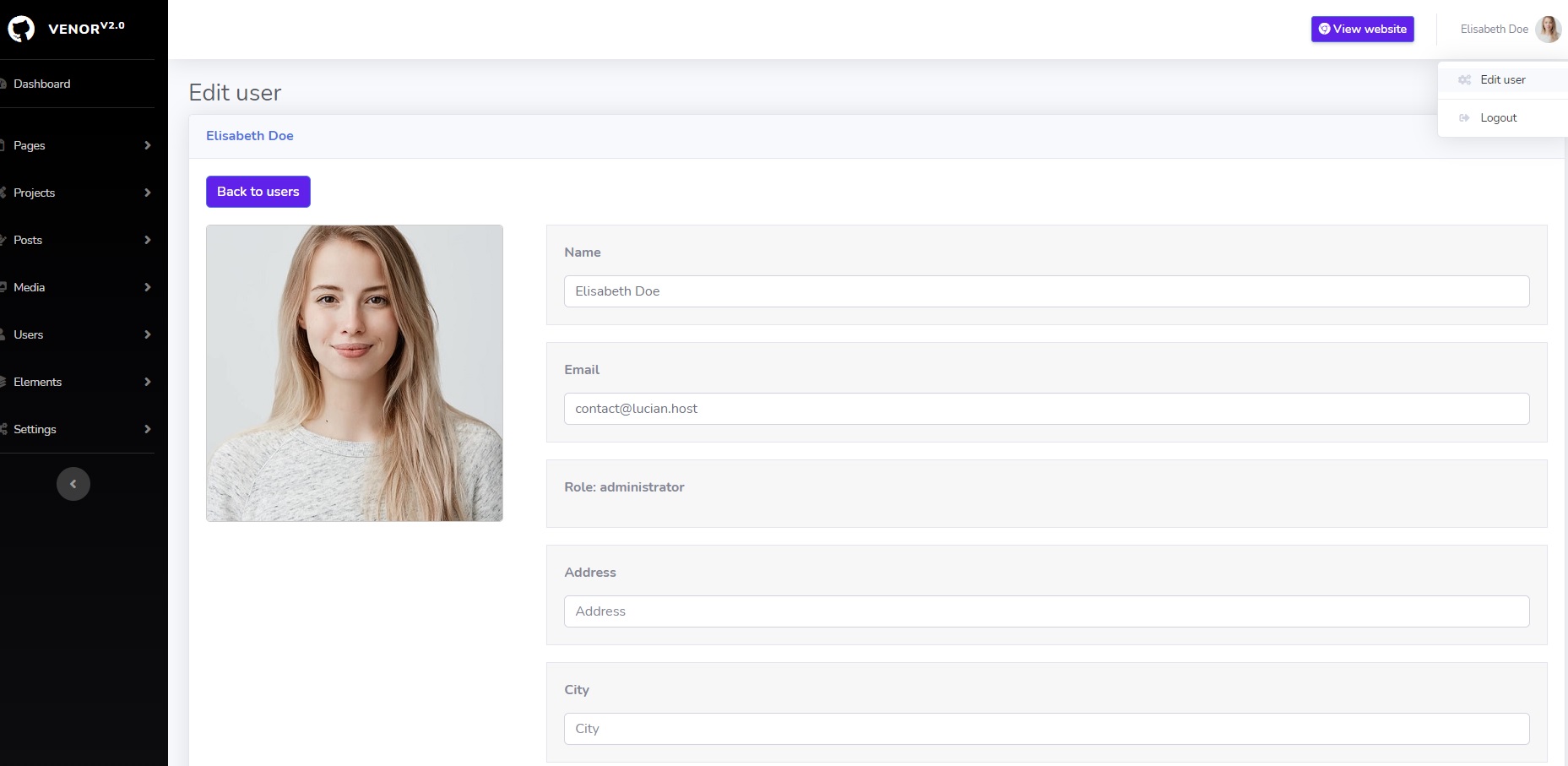
-
2. View all users.
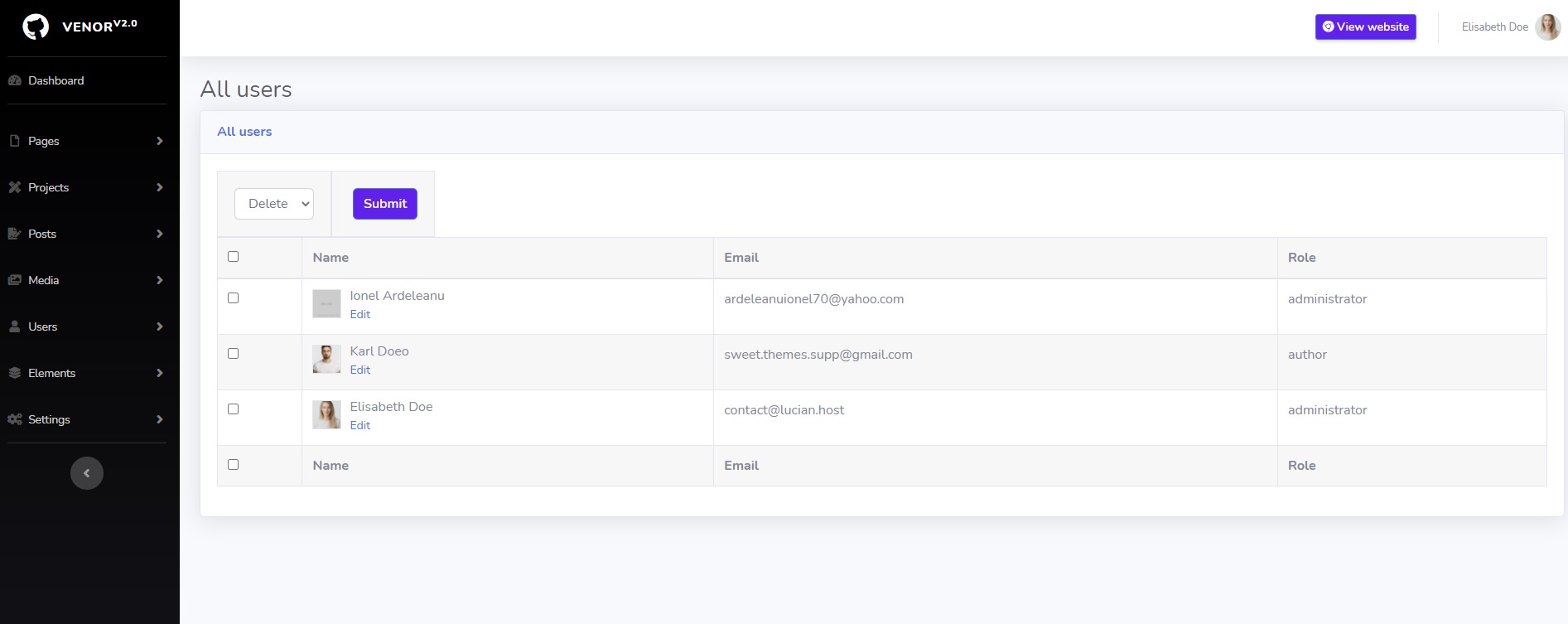
-
3. Create users.
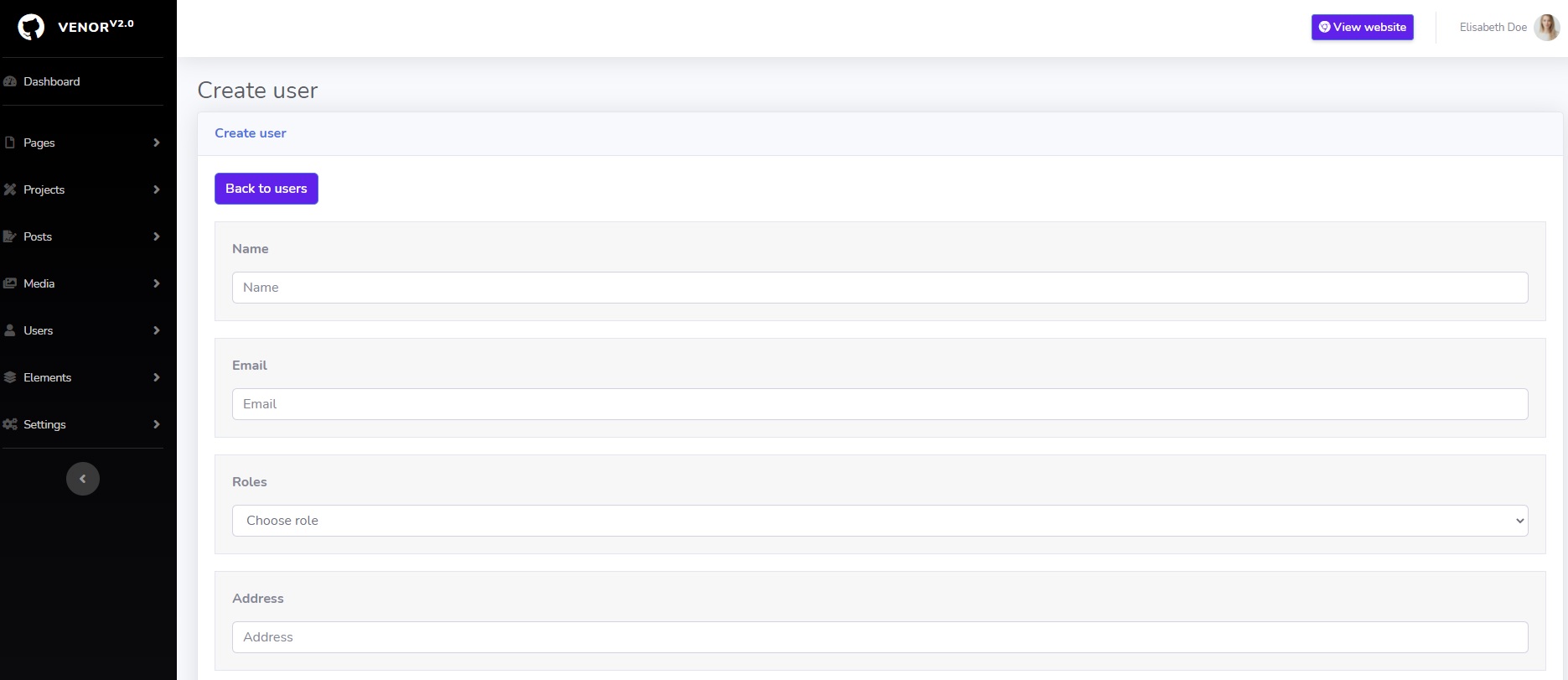
View/delete/upload media/images.
1. View and delete images from media.
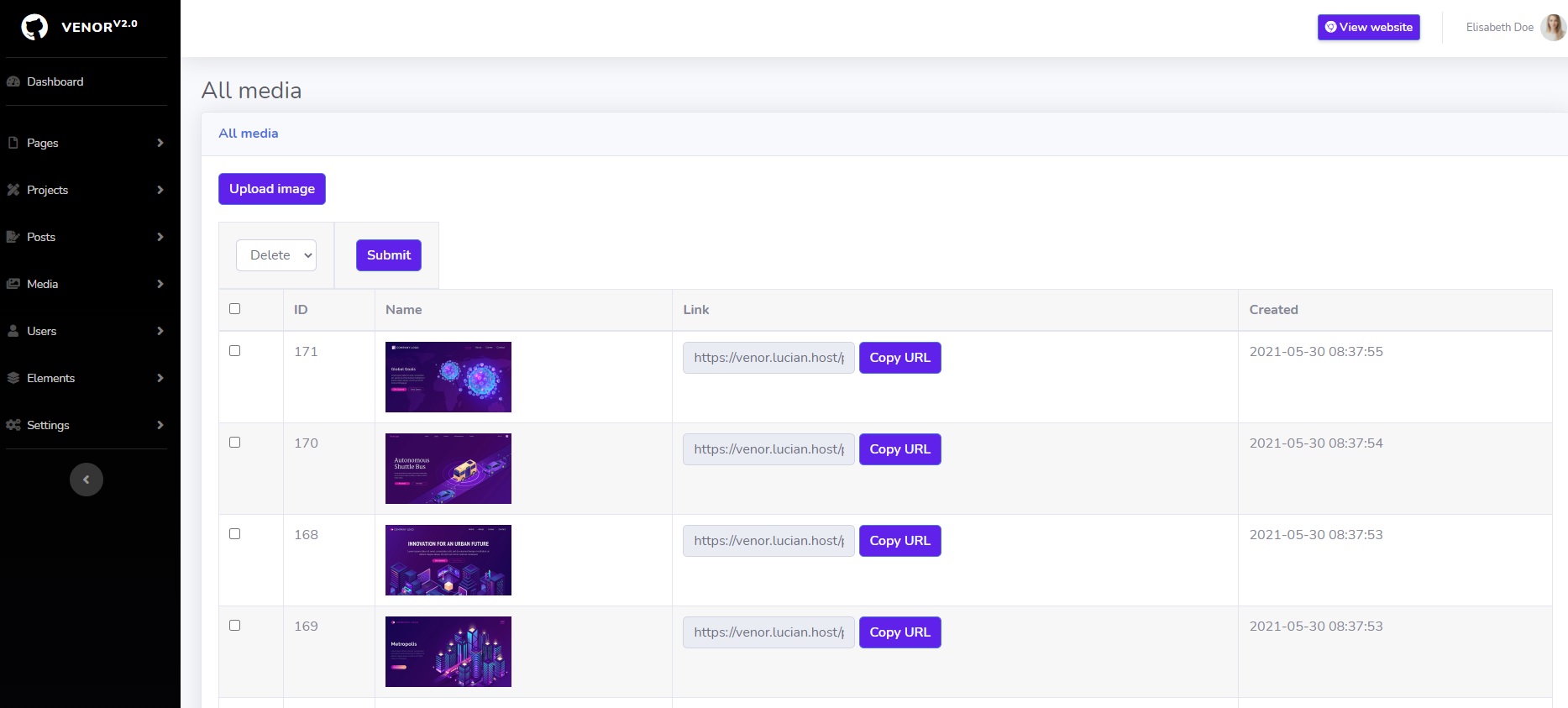
2. Upload images to media.
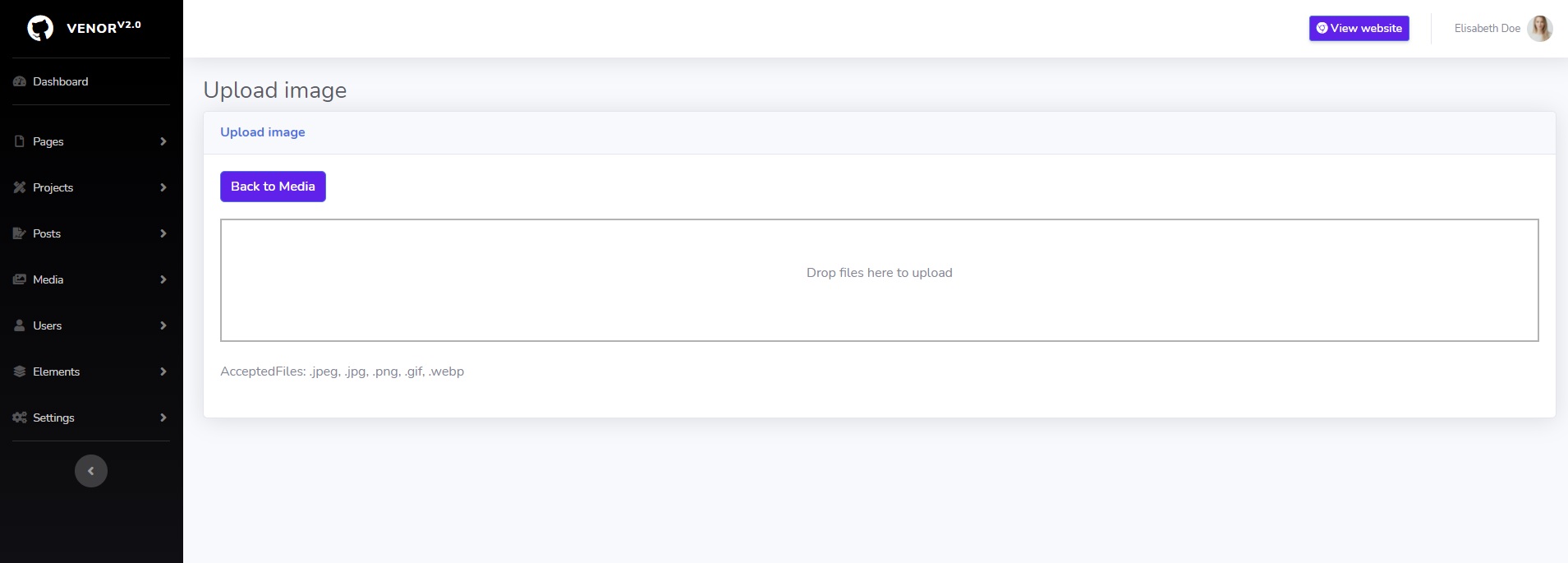
Manage pages
1. View and delete pages
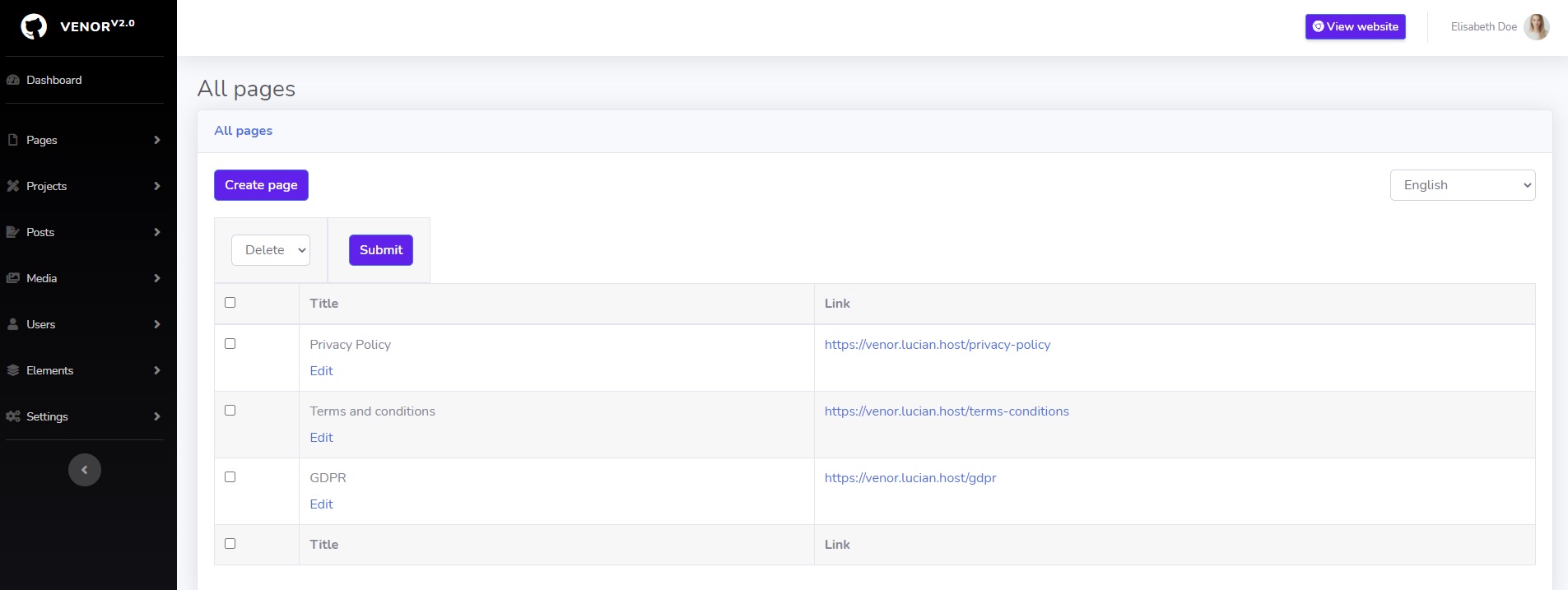
2. Create page.
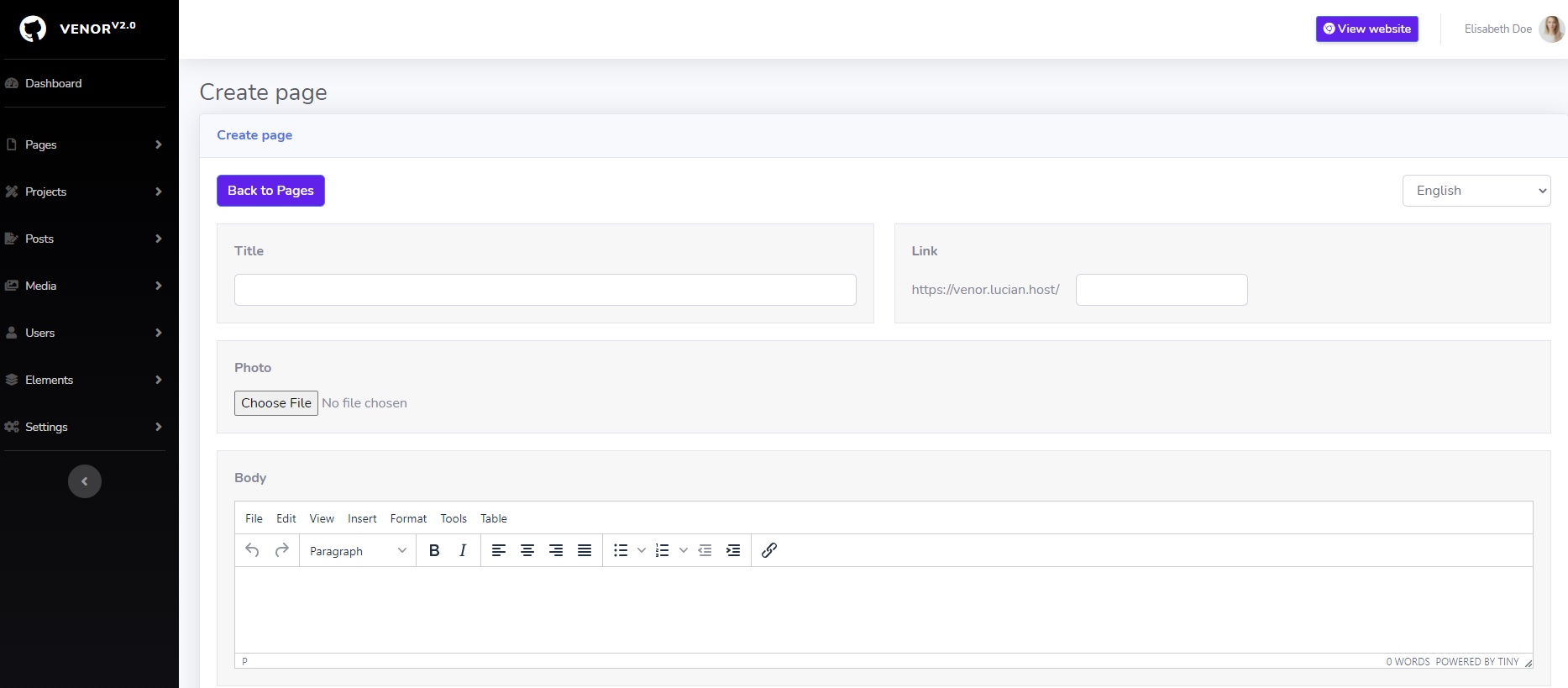
Manage posts
1. View and delete posts
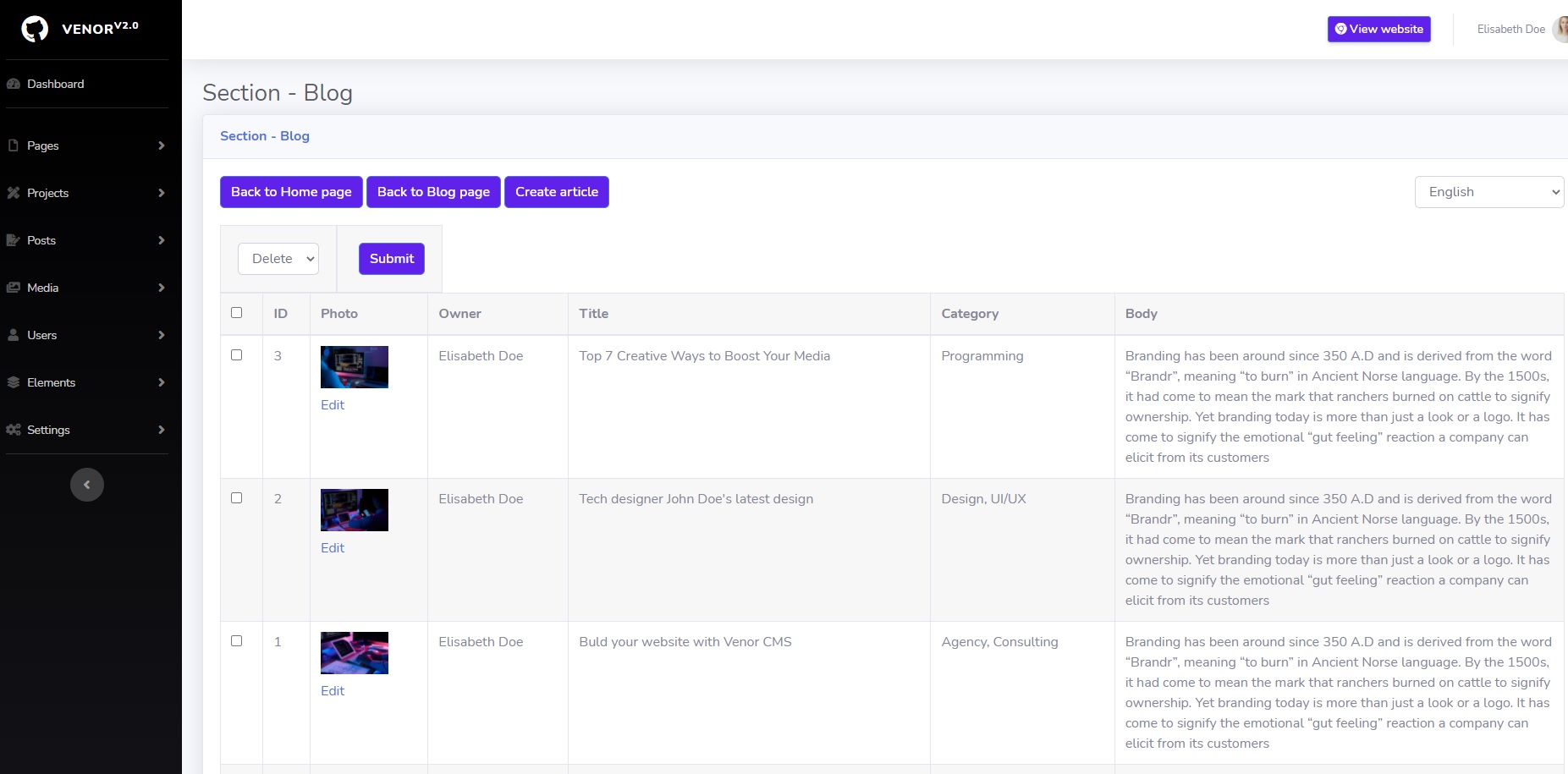
2. Create post.
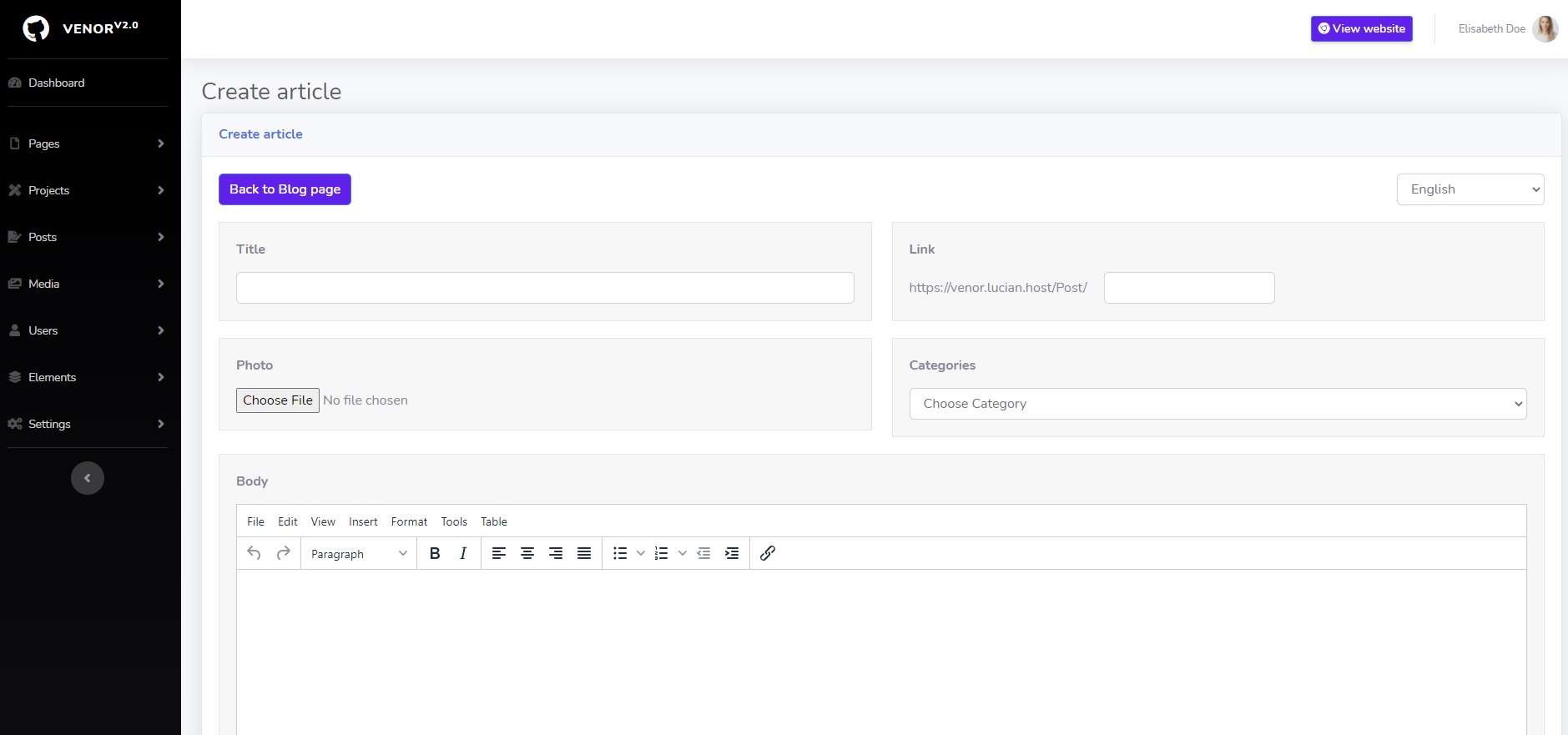
Manage projects
1. View and delete projects
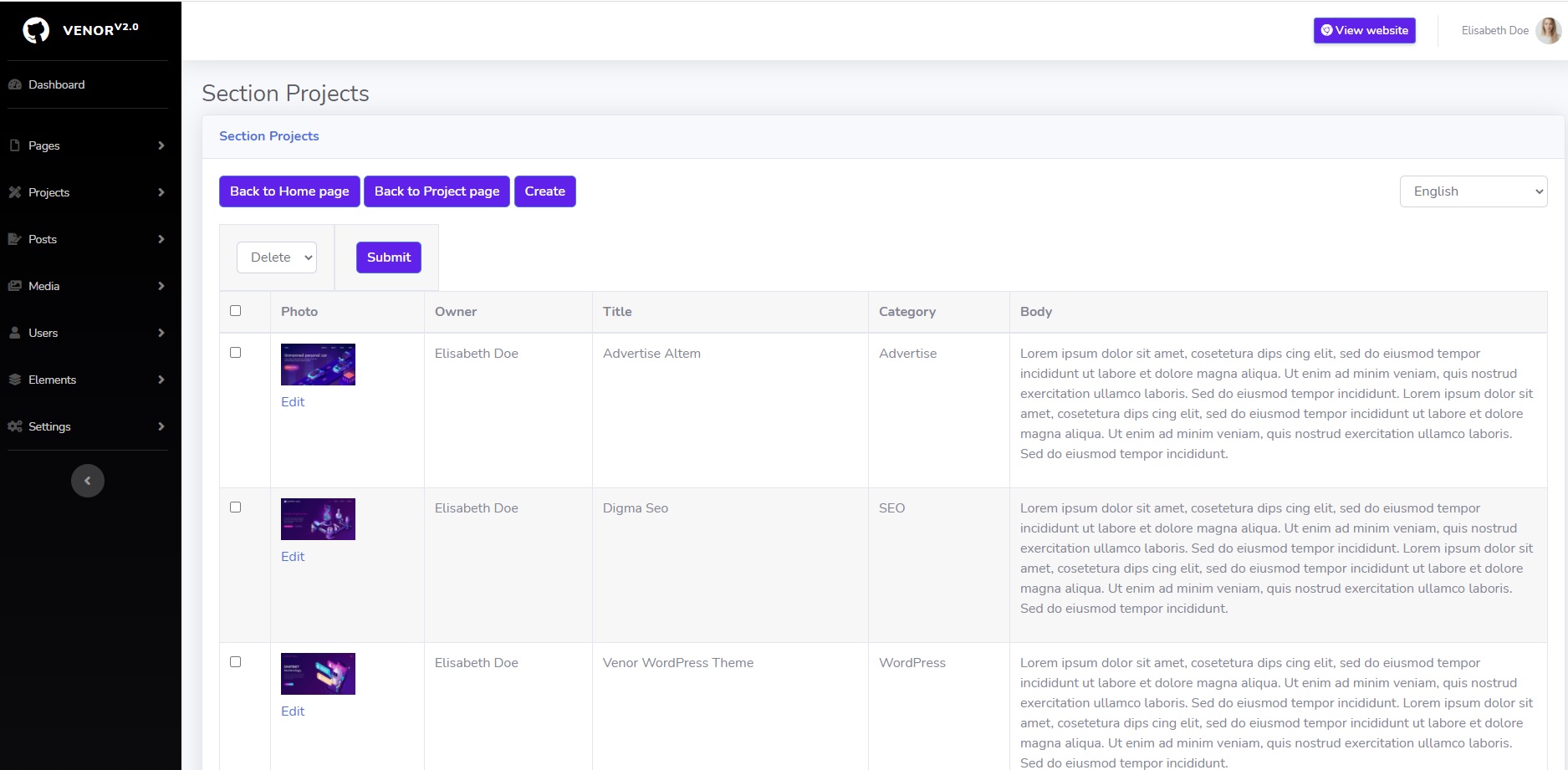
2. Create project.
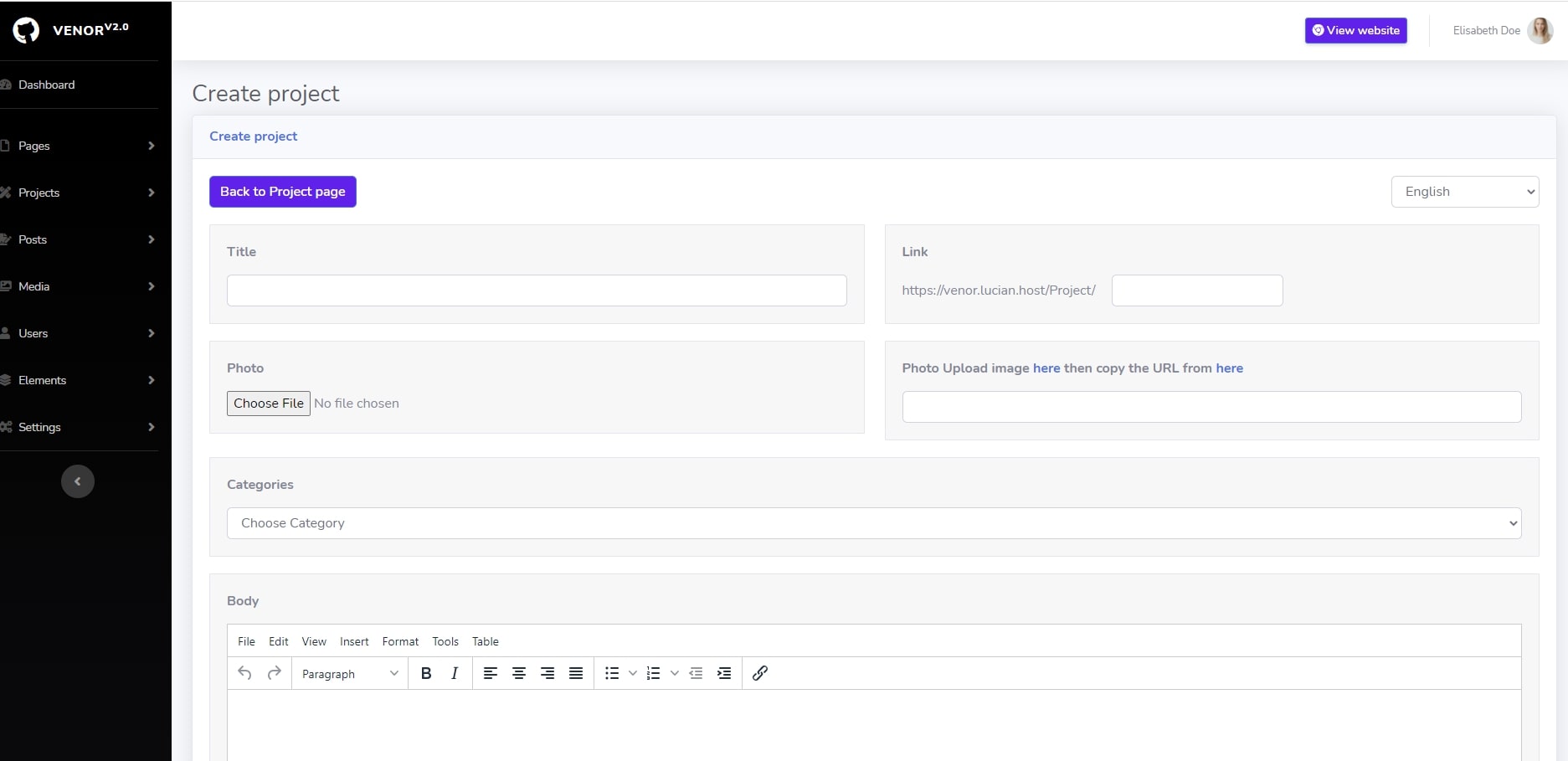
Sources and Credits
I've used the following images, icons or other files as listed.
- Laravel 8 - PHP Framework | Laravel
- jQuery - Javascript Framework | jQuery
- startbootstrap | startbootstrap MIT license
- Bootstrap - HTML Framework | Bootstrap
- Unsplash | Unsplash
Once again, thank you so much for purchasing Venor. As I said at the beginning, I'd be glad to help you if you have any questions relating to this theme. No guarantees, but I'll do my best to assist.
SweetThemes